How to Upload Your Personal Home Page
If you have come to this page, you are probably interested in making your mark on the World Wide Web. We hope this page gives you a few helpful hints about how to get your home page started.
This information is meant only for Midwest Tel Net subscribers.
There is also a wealth of information available on the internet about this subject.
Before you start there are a couple of things you will need, including web page editing software to create your page with and ftp software to transfer your pages from your PC to the Midwest Tel Net internet server.
Web page editing software is available commercially or can be downloaded off the internet from several sites. You can use any software you like, but make sure that any tags being used by your software comply with the NCSA standard.
Also, make sure that the page you want everyone to see first is named index.html - This would be your introduction page and probably where you want everyone to go first. Also make sure that links pointing back to the beginning page point to index.html.
CuteFTP is available from a variety of sources on the Internet. These instructions will only cover CuteFTP for Windows 98, however CuteFTP for Windows XP is not much different. Many of you will have FTP provided with your web page editing software, since these vary so widely we cannot support each version. It is likely, however, that many of the settings and operational aspects are very similar. If you are using something other than CuteFTP you may have to adapt these instructions to meet your needs.
You may download this by clicking here.
Once you have CuteFTP installed on your PC, you are ready to start transfering your pages to the server.
Connect to the internet using your dialer, minimize Internet Explorer or browser and open CuteFTP.
The first time you use CuteFTP you will need to put in some information about your connection.
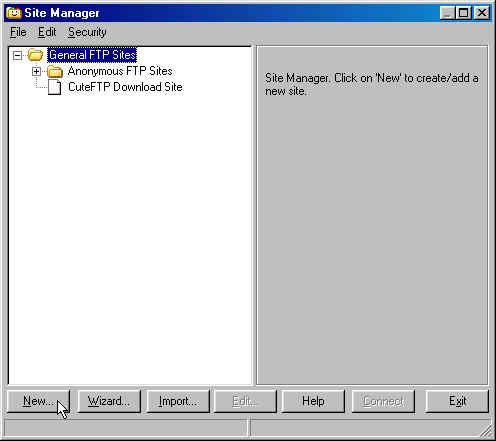
Open CuteFTP, then go to the File menu and click on "Site Manager". This will bring up the above window. In this window click on the "New" button in the lower left-hand corner of that window, this should then bring up a window similar to the one below.
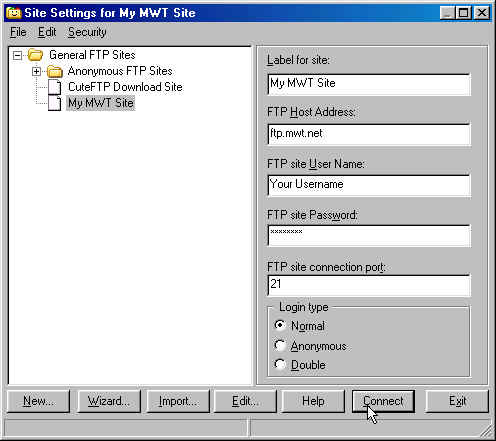
Hit the OK button on this window to go back to the previous window, and then click on "Connect". Your screen should like the one as shown below. Your files that are on your computer are on the left side, and the files that are online are on the right side. Drag the files that you want to upload from the left side to the right and then they will be online.
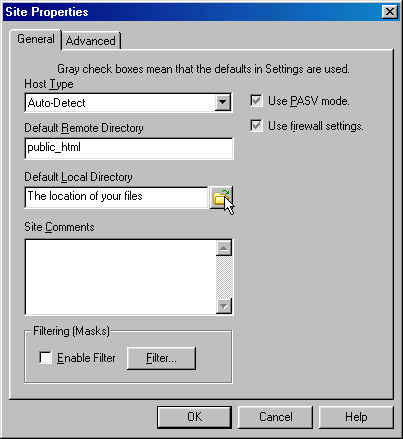
To see these files online, go to http://www.mwt.net/~yourusername.
*NOTE* These are directions for only one type of FTP program, there are many other ones on the internet that you may use, such as WS_FTP LE or FTP Voyager.
If you have further questions, post a message to the Midwest Tel Net Bulletin Board. Someone will be sure to help. Have fun!